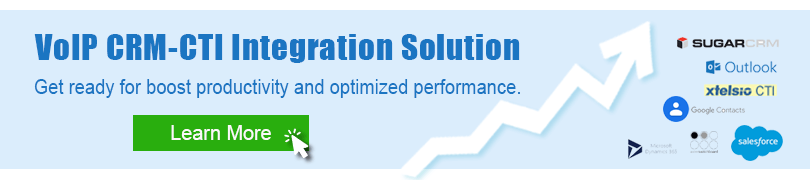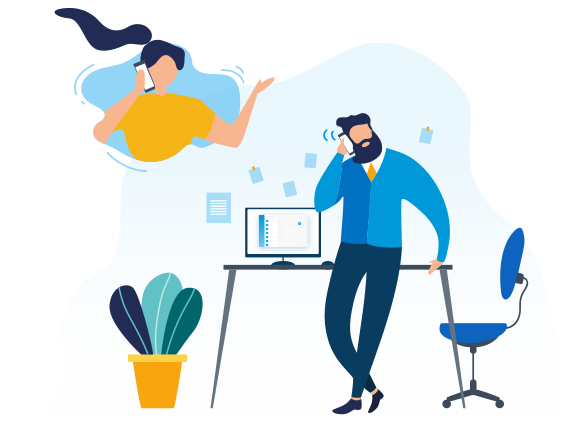Yeastar is always looking for ways to make users’ lives easier and improve their business performance. Integrating S-Series VoIP PBX with Outlook through xtelsio TAPI or OutCall is just a seamless way for Yeastar users to initiate calls simply through a click of the mouse in Microsoft Outlook without entering customers’ phone numbers into your PBX extension, eliminating dialing errors and improving performance.
With VoIP Outlook integration, you can call contacts directly from Outlook by selecting the “Call” option. Once you click the “Call” in Outlook, your S-Series VoIP PBX extension registered on the xtelsio TAPI or OutCall will ring. Pick up the call and the call will be established between your extension and the destination number. Consolidate your communications into one platform and enjoy the easy speed dial.
For users of the P-Series Phone System, integration with Outlook is also available. This integration streamlines communication by enabling call popups, click-to-call, automatic contact creation, call journaling, and contact synchronization, thereby enhancing productivity and relationship building with contacts effortlessly. Watch this video and learn how to integrate with Outlook.
How to Make a Call from Outlook?
Before making the call from Outlook, you should integrate Yeastar S-Series VoIP PBX and Microsoft Outlook first through xtelsio TAPI or OutCall application.
Integrate Outlook and Yeastar S-Series with xtelsio TAPI
1. Enable AMI on Yeastar S-Series PBX
Log in Yeastar PBX web user interface, navigate to “Settings > System > Security > Service”, enable AMI and specify the AMI user name and password, add the allowed IP address.
2. TAPI Driver Configuration
Download and install xtelsio TAPI, and configure the TAPI line by entering the IP address of Yeastar S-Series VoIP PBX and the user name and password of Yeastar AMI you set before. Then check the state of the connection. If the state shows “Connected and Logged in”, the TAPI is successfully connected to Yeastar S-Series VoIP PBX.
3. Configure Asterisk TAPI device.
Choose one of Yeastar IPPBX extensions, and fill in the extension details in the Asterisk TAPI Device section.
4. Start to call from Outlook
Start your Outlook, click on the dialog button “Dialing Options”, select the configured TAPI line, and then start to call the selected contact.
Integrate Outlook and Yeastar S-Series with OutCall
OutCall is an application designed for integration with Microsoft Outlook while placing and receiving phone calls. The application includes Outlook contacts integration, and incoming calls pop-up window notification.
1. Enable AMI on Yeastar S-Series PBX
Log in Yeastar PBX web user interface, and navigate to “Settings > System > Security > Service”. Enable AMI and specify the AMI user name and password, and add the allowed IP address.
2. Configure OutCall application
Configure the server settings of OutCall by entering the IP Address of Yeastar S-Series VoIP PBX and the user name and password of Yeastar AMI you set before.
3. Setting extension number
Enter an extension number of Yeastar S-Series IPPBX in the extension setting of OutCall.
4. Synchronize contacts from Outlook
Click Sync Contacts > From Outlook, OutCall will synchronize contacts from Outlook.
5. Making Calls on OutCALL from Outlook contacts
Once you click Call to call the number, your extension will ring first. Pick up the call and the call will be established between your extension and the destination number.
Learn more details on How to Make Calls from Outlook and How to Integrate Yeastar S-Series VoIP PBX with OutCALL
You might also be interested in:
Yeastar S-Series VoIP PBX is CRM-friendly. Supporting integration with popular CRM solutions with access to Asterisk Management Interface (AMI) allows you to boost productivity while increasing customer satisfaction.
Check Yeastar-supported CRM integration here and learn what features are available for your benefit.