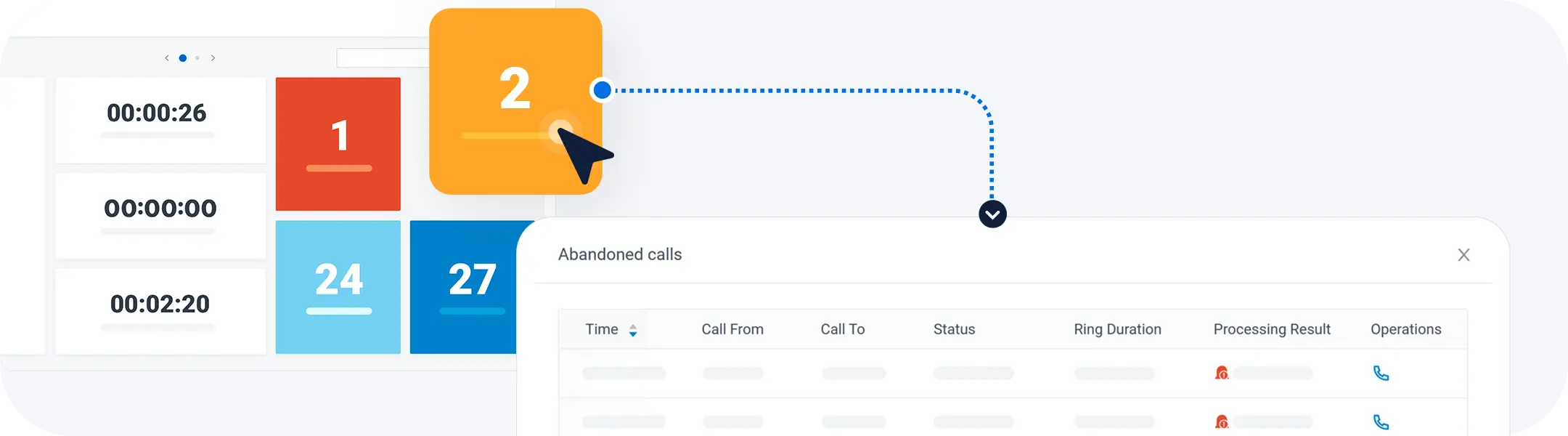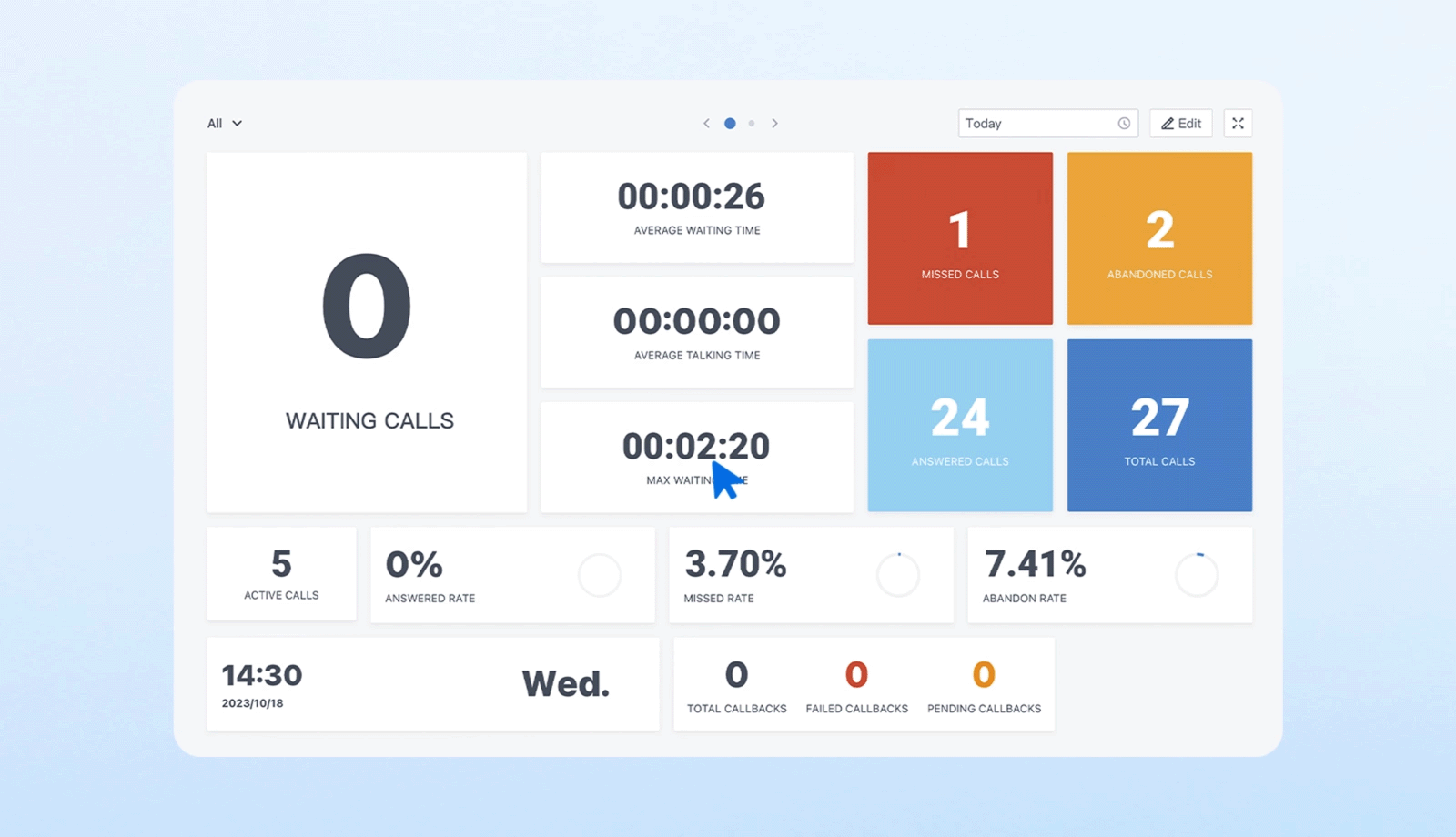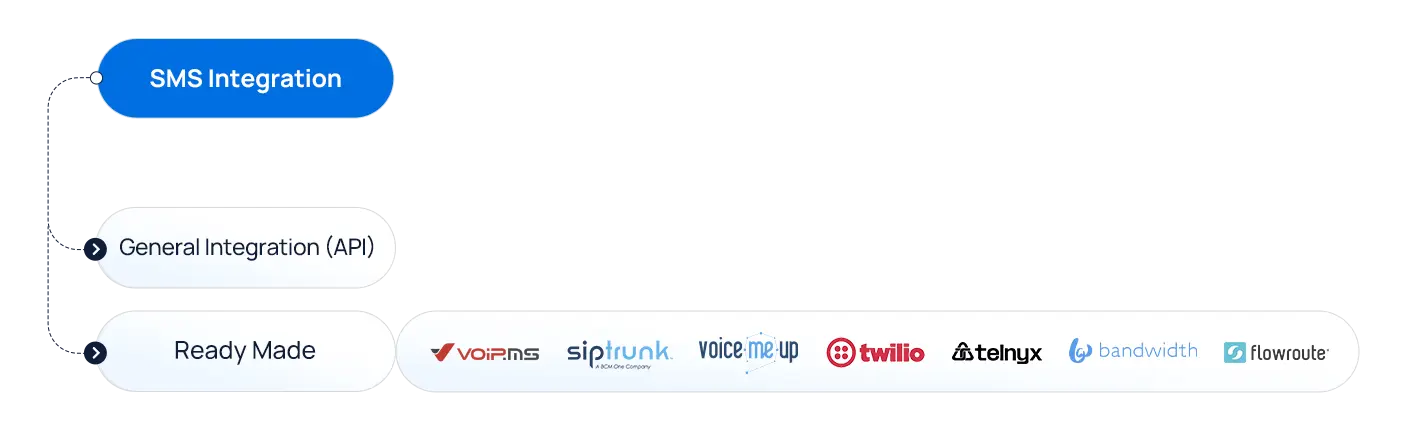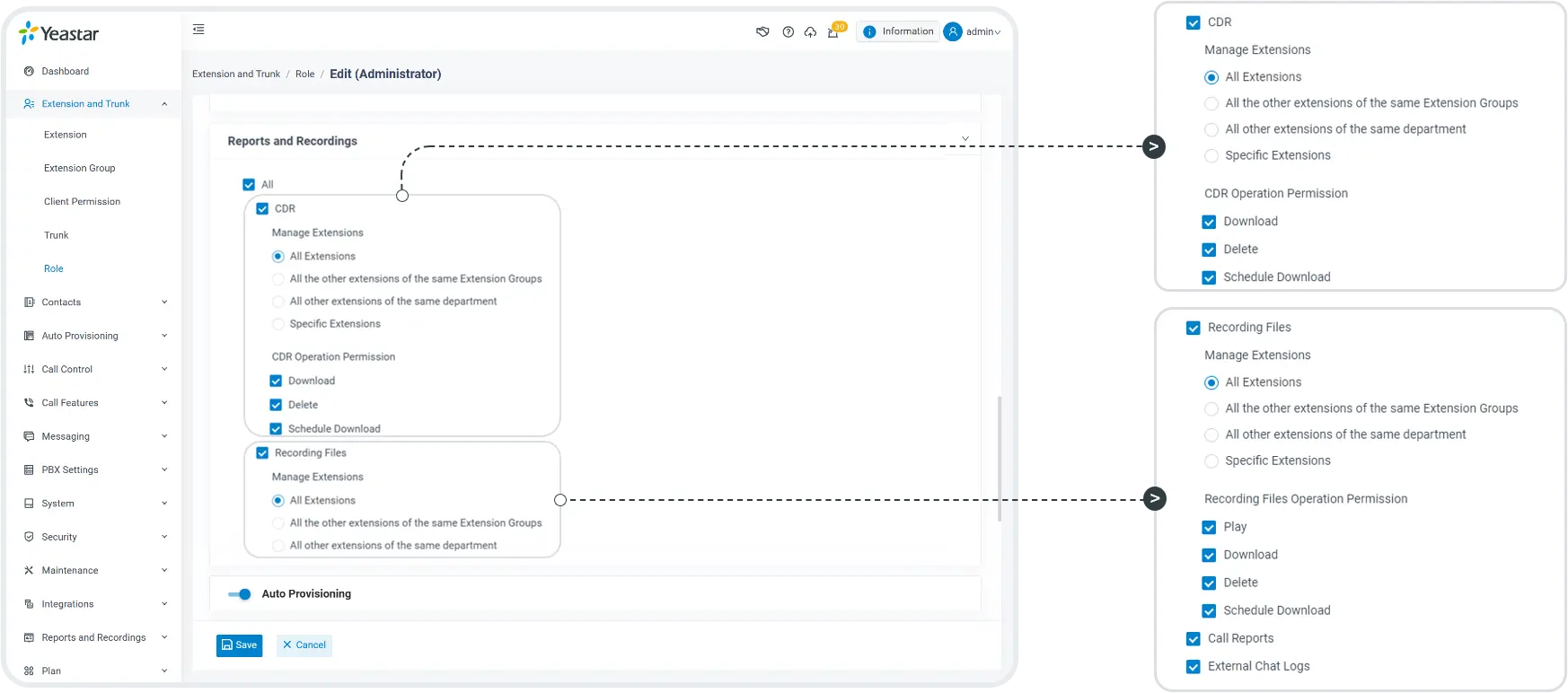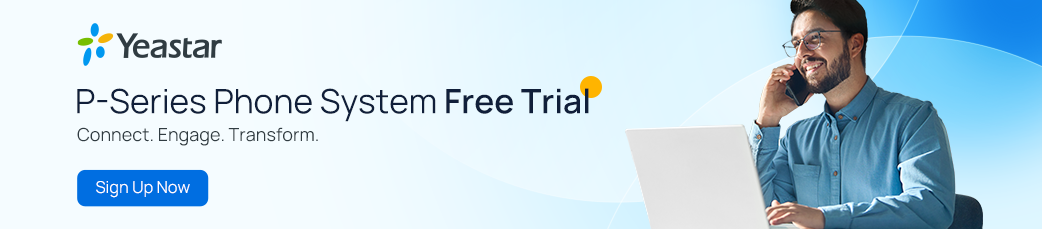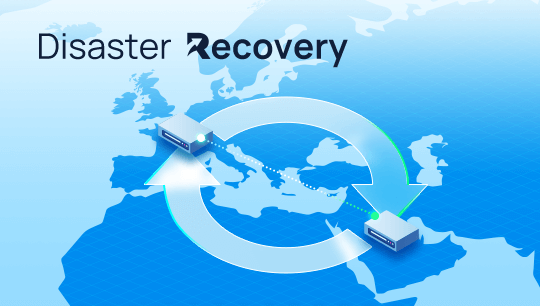P-Series Update (April 2024): Skill-based Routing, Advanced IVR, Enhanced Wallboard & Queue Panel, Trunk SMS API for ITSP, and More
5.5 min read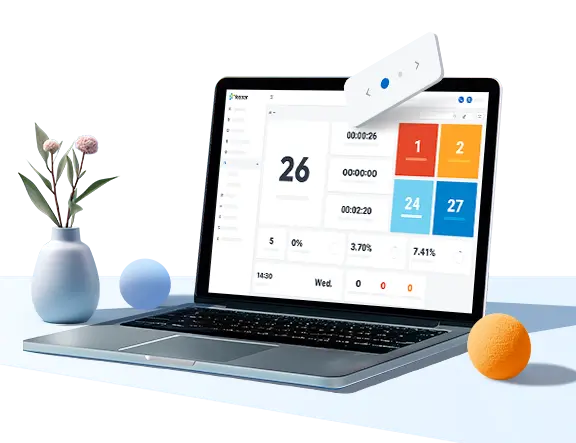
Spring is all about embracing new possibilities with open arms. In that same spirit, we’re excited to bring you a fresh round of new features and improvements that we have recently added to Yeastar P-Series Phone system. Let’s get right into it!
New Feature Roundup – April ’24
Watch this roundup video to catch up on what’s new in Yeastar in under 3 minutes:
Call Center Solution Updates
Customer satisfaction is undoubtedly a top priority for every call center. In this update, we have enhanced and completed our inbound call center solution to help supervisors manage call distribution more smartly and deliver five-star customer service.
BTW, we will be hosting a live stream on May 8 at 9 AM (GMT) to showcase the solution, so if you want to see it in action, make sure to tune in and join us!
Skill-based Routing
Skill-based Routing is a new call routing strategy added in Yeastar. As the name implies, it routes incoming calls based on agents’ skills. With Skill-based Routing, customers can be automatically directed to the most skilled/qualified agent and are more likely to have their inquiries resolved on their first try. This helps increase first-call resolution rates and contributes to a satisfactory customer experience.
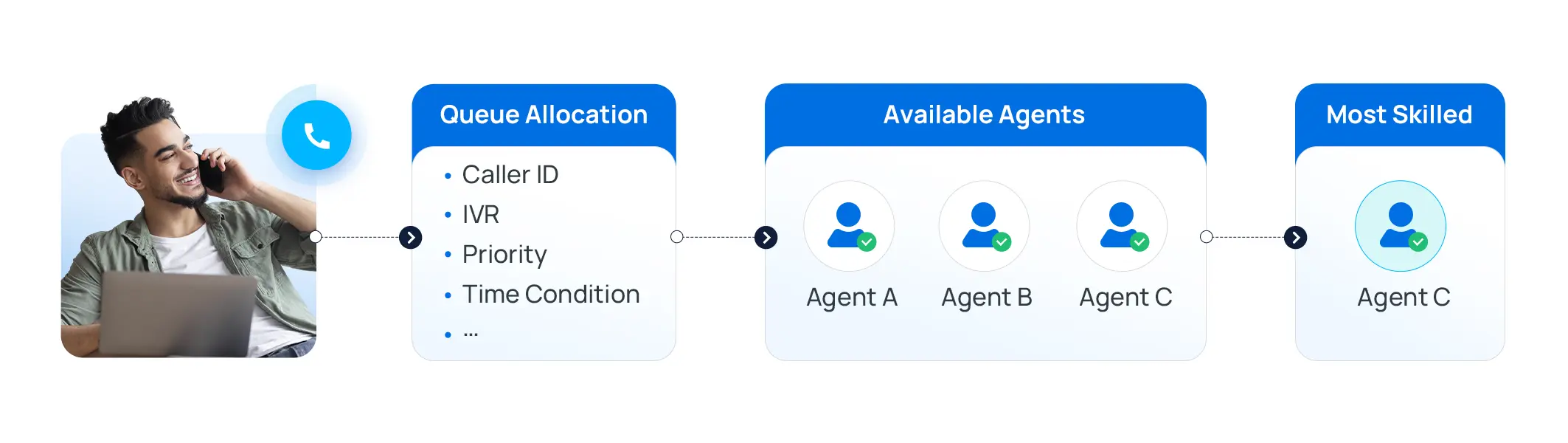 Additionally, by configuring skill levels for each agent, you categorize agents into different skill tiers. For example, you could have beginner, intermediate, and expert. Intermediate and expert agents are assigned complex issues, while basic inquiries are delegated to lower-skill tier agents. This dynamic allocation of calls and agent resources ensures efficient distribution and handling of customer needs.
Additionally, by configuring skill levels for each agent, you categorize agents into different skill tiers. For example, you could have beginner, intermediate, and expert. Intermediate and expert agents are assigned complex issues, while basic inquiries are delegated to lower-skill tier agents. This dynamic allocation of calls and agent resources ensures efficient distribution and handling of customer needs.
💡Pro tip: Combining skill-based routing with priority queue (introduced in our last update) is an excellent strategy to improve call distribution in your call center. High-priority calls may be handled quickly by most skilled agents, while regular calls are also distributed efficiently depending on agent skills.
How to Set up?
From the Management Portal, navigate to Call Features > Queue > Edit > Members. On the right side, you can click on the little pencil to add skill levels for agents. Skill-based Routing is an Enterprise Plan feature. For more information, please visit HERE.
Advanced IVR
We’ve enhanced IVR to support advanced settings, such as time conditions and languages.
Time Condition
Time condition settings within your IVR system empower you to route calls based on specific time-based rules and create sophisticated call routing strategies. Let’s take a closer look.
If pressing “1” connects you to Sales and “2” to Support.
When applying the same time condition rule to all keys:
- Pressing “1” during business hours directs calls to the Sales queue; during after-hours direct calls to the Sales group voicemail
- Pressing “2” during business hours directs calls to the Support queue; during after-hours direct calls to the Support group voicemail
These timeframes (office hours, after hours, or a specific time period) are fully customizable to suit your unique requirements.
Alternatively, if things differ among departments, you have the flexibility to configure distinct time-based rules for each key press. For example:
- Pressing “1” always routes calls to the Sales queue, regardless of office hours.
- Pressing “2” during business hours (9 AM – 5 PM) directs calls to Support Queue 1; during night shift hours (5 PM – 8 PM) send calls to Support Queue 2; after 10 PM route calls to Support group voicemail.
By implementing these time-based rules, you ensure that customers are directed to the appropriate destinations based on the time of day, week, or month.
Language
In addition to time conditions, you have the ability to configure the language of system prompts for each key press, providing customers with a personalized experience tailored to their language preference.
For instance, if the default language is English, customers can select their preferred language by pressing “1” for English, “2” for Spanish, and so on. Once a language is chosen, all the following prompts will be adjusted to the chosen language.
How to Set up?
In the Management Portal, navigate to Call Features > IVR > Edit > Key Press Event > Advanced Settings. For more information about Advanced IVR, please visit HERE.
New Wallboard Views
Wallboards are vital components in the efficient operation and management of a call center. They provide real-time visibility into critical metrics, allowing supervisors and agents to optimize performance effectively.
Enhanced Wallboard View
Improvements have been made to our Wallboard to provide a comprehensive display of aggregated data of all queues as well as individual queue metrics. Get a quick glance at key performance metrics and easily manage your call center operations.
In addition to customizing the Wallboard layout by moving the widgets around, you can also access detailed information by clicking on the “Missed Calls” and “Abandoned Calls” widgets.
A New List View
Apart from the wallboard view, we introduce a new view to display key performance metrics in a list format, providing more convenience for supervisors to compare and analyze the performance of multiple queues easily.
A button has been added for easy switching between the two views. The list view also allows quick access to missed and abandoned calls within the same interface.
Auto-Switching
When projecting the Wallboard onto large screens or monitors, you can set up auto-play intervals to enable automated switching between the two views.
Enhanced Queue Panel
We’ve also improved the Queue Panel to make handling missed and abandoned calls much more convenient. Click on these two widgets and you will see a pop-up window showing the details. From there, you can make a follow-up call and update the status, all in the same interface!
Trunk SMS API for ITSP
Exciting updates on our omnichannel messaging solution! In addition to Twilio, Telnyx, Bandwidth, and Flowroute, we have integrated three new options for P-Series: VoiceMeUp, SIPTRUNK, and VOIP.MS.
Furthermore, you now have the ability to create your own custom SMS trunk channels using the General mode via API. This empowers you to offer more versatile and customizable SMS solutions to meet your customers’ specific needs.
For more information about Trunk SMS API for ITSP, please visit HERE. Take your customer service to the next level by connecting your SMS channels with Yeastar today!
Yeastar TAPI Driver
A TAPI (Telephony Application Programming Interface) driver is a software component that enables communication between a computer and a telephony system or device. With Yeastar TAPI Driver, you can click on customer numbers within your CRM to initiate a call through the Linkus Desktop Client.
Please note that this version currently supports Click2Call and CTI, without additional functions like Hangup, Hold, and Mute. For more information, please check HERE.
Other Improvements
Updates on AD/AAD Integration
Rather than synchronizing all users, you now have the option to synchronize only specific users to your PBX. In Active Directory (AD) > User Synchronization, select “Specific Users”. Then, you can search users by group or organization units and view real-time search results, including their sync status. Next, you can select which users you want to sync to your PBX and associate their corresponding extensions.
For more information about this improvement, please visit HERE.
Separated User Permission for CDR & Recordings
We’ve made it easier for you to manage user permissions for CDR and call recordings by separating the settings. Now they can be configured independently, providing more granularity and flexibility over role-based access control.
Linkus Favorite Contacts
In addition to extensions, now you can add personal and company contacts to your favorites, which will sync across all Linkus clients. From now on, whenever you need to add a new call, add a participant, or transfer calls, you can quickly access your favorite extensions and contacts on the right side of the call window.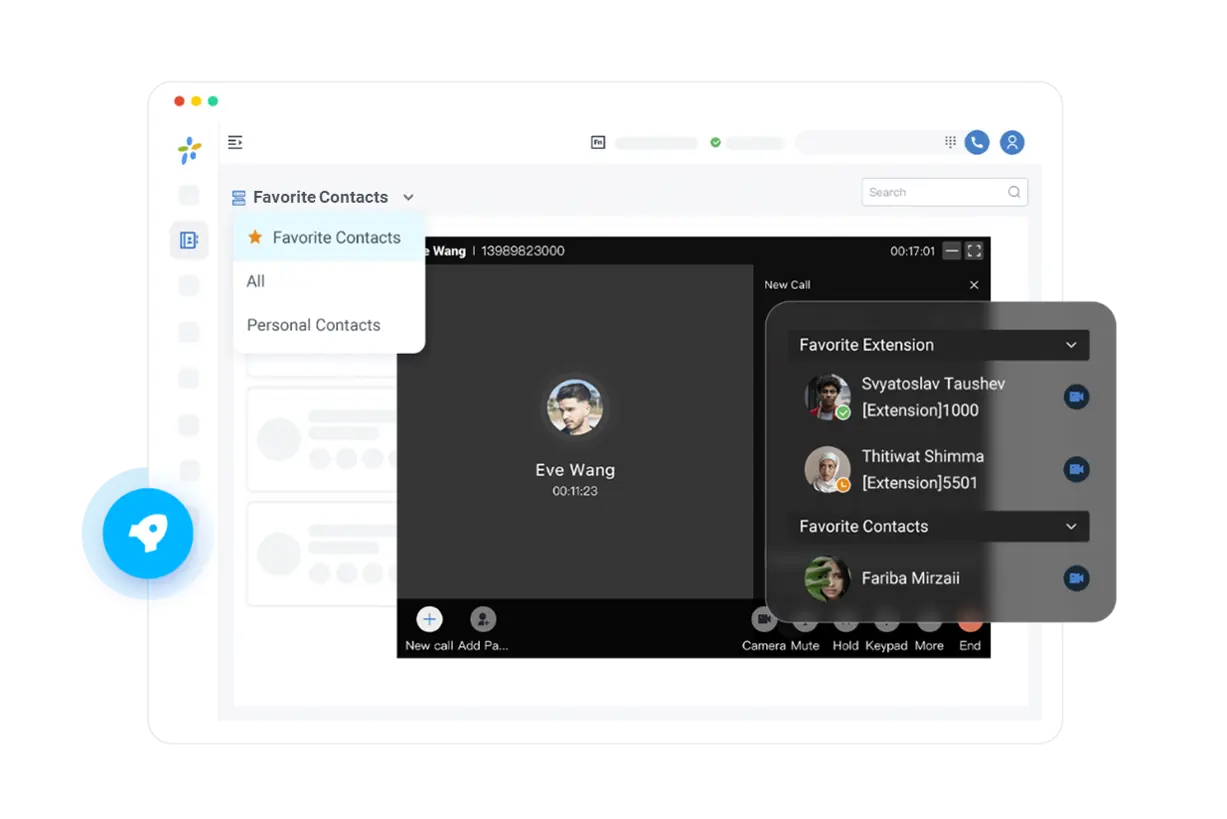
IMPORTANT NOTICE on Linkus Mobile Client
In response to Google’s push notification updates, we have made necessary adjustments. If you are using the Linkus Mobile Client, please ensure that you upgrade the Linkus app and PBX firmware before June 20, 2024, to avoid any potential inconveniences.
Please refer to the release note for the full details: Cloud Edition | Appliance Edition | Software Edition
Time to Upgrade!
We can’t wait for you to explore everything that’s included in this update. Make sure to check for the latest firmware version and upgrade today! New to our P-Series Phone System? Sign up now for a free trial and all these incredible features and more.