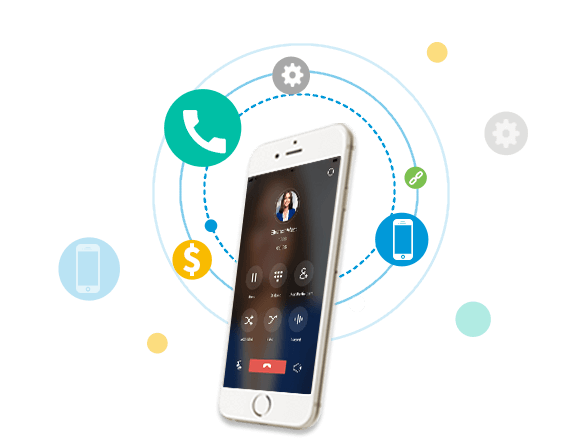
Coordinated with Yeastar Cloud PBX, P-Series PBX System, and S-Series VoIP PBX, Linkus Unified Communications App makes your Windows desktop, Mac desktop, iPhone and Android phone a fully-featured office extension and links you and your colleagues and customers anywhere anytime. This free desktop/mobile softphone is easy to use and supports a series of UC&C features.
In the following 2 Linkus Quick Start Guide Videos, we will explain how to use Linkus with Yeastar Cloud PBX and S-Series VoIP PBX respectively.
Video 1: Use Linkus with Yeastar Cloud PBX
1. Linkus Server Settings
- Enable Linkus and Chat feature
- Send Welcome ( Activation) Email to Linkus Users
2. Linkus Client Settings
- Scan QR Code on Mobile Client
- Copy and Paste Login Link on Desktop Client
Video 2: Use Linkus with S-Series VoIP PBX
1. Linkus Server Settings
- Configure Linkus Server via Linkus Cloud Service
- Configure Linkus Server in Traditional Way
2. Linkus Client Settings
- Enable Linkus for Extension Users
- Send Welcome (Activation ) Email
- Login Linkus Client via QR Code or Login Link
Get Linkus Client for Your Devices
You can download Linkus here for your Windows desktops, Mac Desktops, iPhones and Android phones.
Editor’s Note: This post was originally posted on March 14, 2017 and has been updated on Jan 15, 2019.
