In today’s voice-driven workplace, leaving voice messages has become a common and convenient communication method. But listening to them? Not always. Whether due to time constraints, unclear audio, or background noise, voicemails often go unheard, leading to missed details, delays, and communication gaps. Voicemail to Text ( Voicemail Transcription) is the key tool to eliminates these challenges.
What Is Voicemail to Text?
Voicemail to Text converts voice messages into readable transcriptions. It helps users save time, avoid misunderstandings, and stay responsive, without the need to listen to every voicemail.
Our P-Series PBX includes a built-in Voicemail Transcription feature powered by AI. It automatically converts voice messages into text and synchronizes them across all Linkus Clients (Web, Desktop, and Mobile). Transcriptions are also delivered to the assigned extension’s email inbox and can be shared with team members for improved visibility and collaboration.
How Does Voicemail to Text Work?
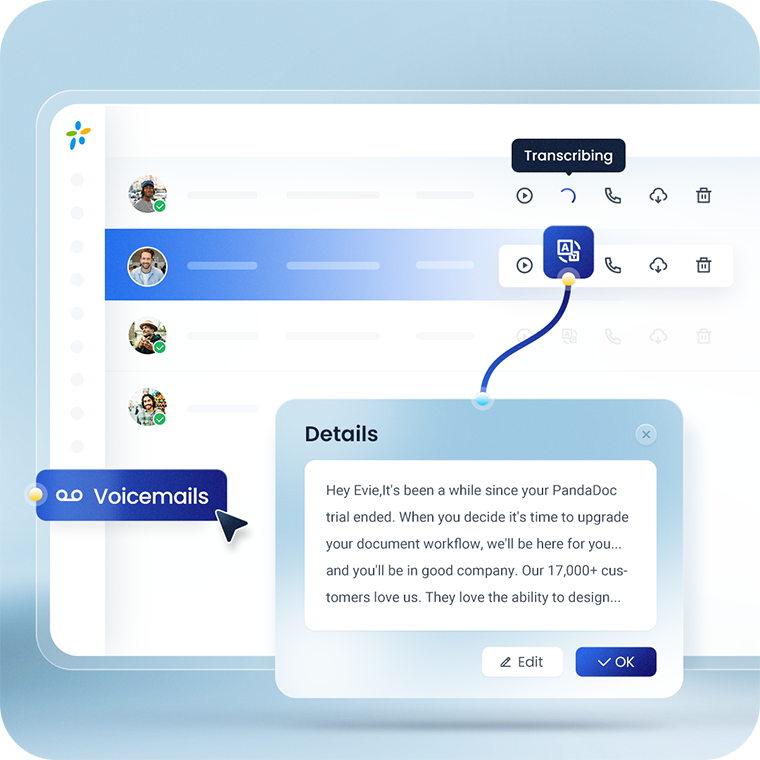
The Voicemail Transcription feature works through a streamlined process:
Stage 1: Voicemail Received
The PBX system receives and stores voicemail messages in an optimized audio format.
Stage 2: AI-Powered Transcription
Using intelligent AI models, the audio is transcribed into text. The transcription respects the language setting configured in the PBX.
Stage 3: Text Delivery & Sync
Transcripts are instantly synchronized across all Linkus clients, and users can view them directly in the transcription list. With Voicemail to Email, the transcription appears directly within the email body. Additionally, transcripts can be shared with extension groups or departments according to permission settings.
This fully automated workflow ensures that no message is missed, no matter where you are or what device you’re using.
Key Benefits of Voicemail to Text

Save Time
Stop rewinding long recordings to extract key points. Simply read the message and respond faster.
Improved Accuracy
AI ensures high-quality transcription even with varied accents, volume levels, or message lengths.
Faster Customer Response
Quickly review messages via email or Linkus and reply your contacts without delay — even during meetings or when you’re on the move.
Accessibility Friendly
As a powerful tool for inclusive workplaces, Voice Transcription ensures that hearing-impaired users or those in silent environments can access voice messages effortlessly.
Message Traceability
Transcripts sent via email can be easily found later through inbox search, making it convenient for reference, audits, or documentation.
How to Set Up Voicemail to Text in Yeastar PBX?
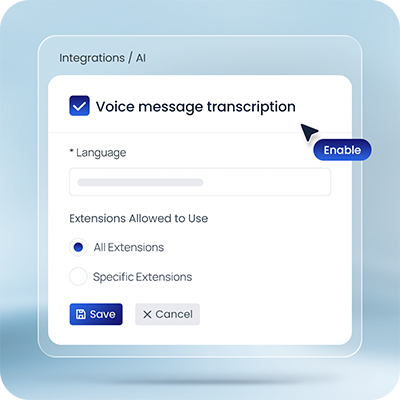
Step 1: Enable this feature in the PBX settings
Go to Integrations-AI and activate the Voice Transcription option.
Step 2: Assign Access Permissions
Define which extensions, extension groups, or departments can use this feature.
Step 3: Set Transcription Language
Choose the transcription output language to match your PBX language setting or user preference.
Once configured, the system handles everything else automatically — making your voice communication more accessible, organized, and responsive than ever.
Ready to Experience It Yourself?
Don’t have a Yeastar PBX yet? Start your 30-day free trial today and explore Voicemail to Text and more features built for modern business communication.
Common FAQs
Related Features
X
