SIPTRUNK SIP Trunk Configuration Guide (Cloud PBX)
How to configure SIPTRUNK SIP trunk with Yeastar Cloud PBX
About SIPTRUNK
SIPTRUNK.com was founded by telecommunications experts with over 50 years combined SIP trunking experience. They’ve called on this experience to bring customers a platform that will propel them toward rapid success. With SIPTRUNK.com customers don’t have to worry about the major upfront expense of purchasing their own softswitch or the monthly costs associated with hiring customer service and technical professionals. SIPTRUNK.com provides a services platform designed for companies who want to build a SIP trunking practice and a recurring revenue stream selling SIP trunking services.
Configure a SIP Trunk
1. Create an Account with SIPTRUNK
To start with, you need to have an account from SIPTRUNK. Please visit their website to get a SIP account: https://www.siptrunk.com/.
2. Add a SIP Trunk in Cloud PBX
After you get the SIP trunk account, you need to add a SIP trunk in Yeastar Cloud.
Go to Settings > PBX > Trunks, click Add.
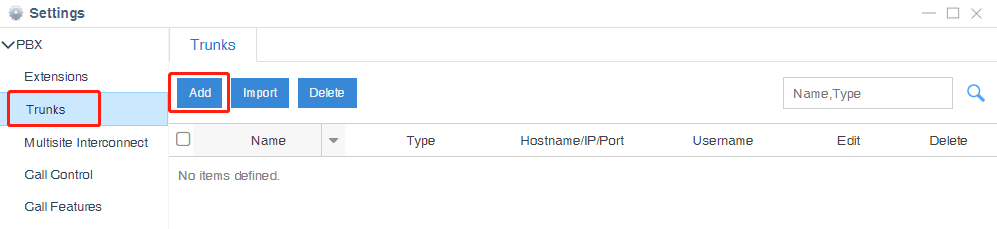
3. Configure the SIPTRUNK trunk
In the new window, select ITSP from the Template drop-down menu, United States from the Country, and select SIPTRUNK from the ITSP.
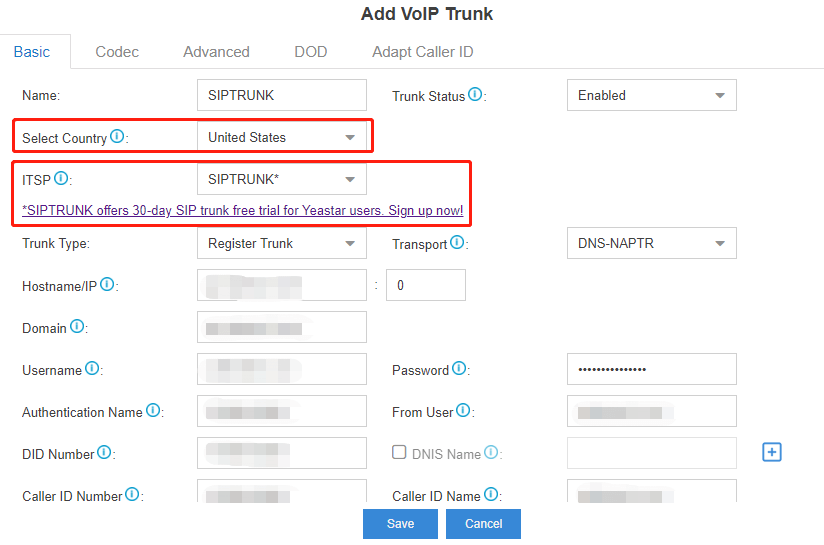
- Name: give this SIP trunk a name to help you identify it.
- Protocol: SIP.
- Trunk Type: Register Trunk.
- Transport: DNS-NAPTR.
- Username: your SIPTRUNK Account user name.
- Authentication Name: the same as the user name.
- From User: the same as the user name.
- Password: your SIPTRUNK Account password.
- Caller ID Number: your SIPTRUNK Account DID number.
4. Check the Trunk Status
Click Save and Apply. Go to PBX Monitor to check if the SIP trunk is connected successfully as the screenshot below shows.

Configure the Outbound Route with SIPTRUNK Trunk
To make outbound calls via the newly created SIP trunk, you need to configure an outbound route for the trunk.
1. Create an Outbound Route
Go to Settings > PBX > Call Control > Outbound Routes, click Add.

2. Configure the Outbound Route
The system compares the number with the pattern that you have defined in your route 1. If it matches, it will initiate the call using the selected trunks. If it does not, it will compare the number with the pattern you have defined in route 2 and so on. The outbound route which is in a higher position will be matched firstly.
You can adjust the outbound route sequence by clicking these buttons
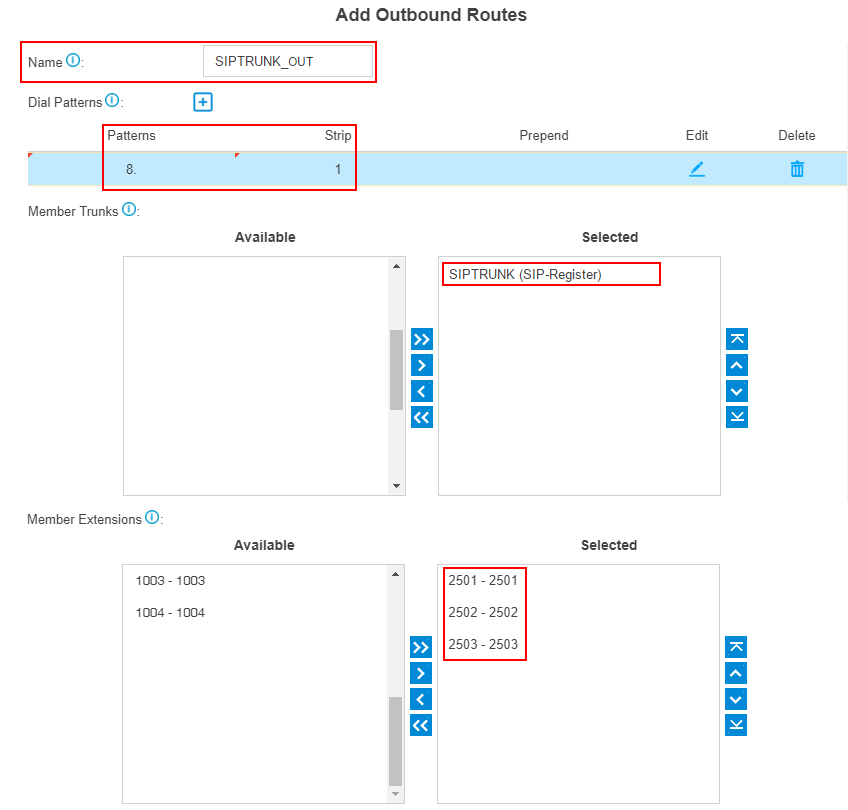
- Route Name: give this outbound route a name to help you identify it.
- Dial Patterns: set the dial patterns. As the settings below, to make calls via the SIP trunk, you need to precede the number to be dialed with the prefix 8.
- Dial Pattern: 8.
- Strip: 1
- Member Extensions: select the extensions that are allowed to make calls through the outbound route.
- Member Trunks: select the SIPTRUNK trunk.
3. Click Save and Apply
Now you can make outbound calls through the SIPTRUNK trunk. As the dial patterns configured above, you need to dial “8” before the destination number.
For example, to call the number “17373621819”, you need to dial “817373621819” on your phone.
Configure the Inbound Route with SIPTRUNK Trunk
To specify how calls from the SIPTRUNK trunk should be routed, you need to configure an inbound route for the SIP trunk.
1. Create an Inbound Route
Go to Settings > PBX > Call Control > Inbound Routes, click Add.

2. Configure the Inbound Route
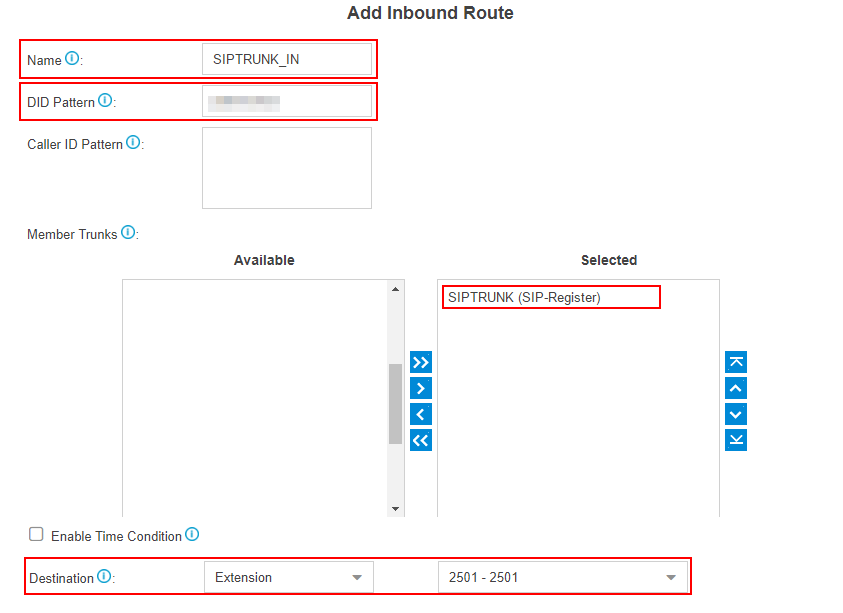
- Name: give this inbound route a name to help you identify it.
- Member Trunks: choose the SIPTRUNK trunk.
- Destination: select the destination where the incoming calls will be routed.
3. Click Save and Apply
When you call in the SIP trunk, the call will be routed to the destination configured on the inbound route.
