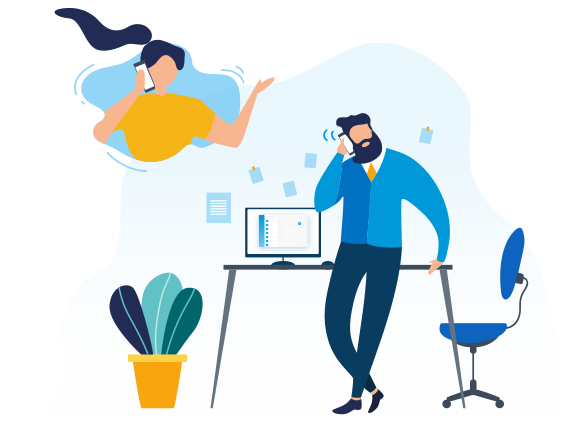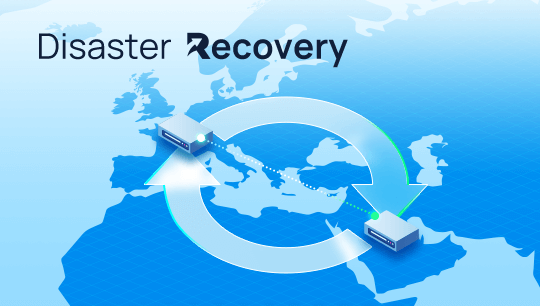Skype for Business Server 2015 can be deployed as an adjunct to Yeastar S-Series VoIP PBX to deliver UC functions with a minimum of disruption to on-going business operations. With the integration, users can make free internal calls between S-Series VoIP PBX and Skype for Business Server 2015 by dialing extension number directly without “+”. This greatly improves user communication efficiency and enhances productivity. In addition, users can make outbound calls from the Microsoft communications and collaboration platform via the PSTN trunks of S-Series VoIP PBX directly, saving the communication cost on the Lync side to a large extent.
What is Skype for Business Server 2015?
Skype for Business Server (formerly Microsoft Office Communications Server and Microsoft Lync Server) is real-time communications server software that provides the infrastructure for enterprise instant messaging, presence, peer-to-peer VoIP, ad hoc and structured conferences (audio, video and web conferencing) and PSTN connectivity through a third-party gateway or SIP trunk.
How to extend Skype for Business Server 2015 to S-Series VoIP PBX?
1. Create topology to Skype for business and publish it
- Add a new IP/PSTN Gateway in the window of Skype for business 2015 Topology Builder.
- Define the PSTN Gateway FQDN with the IP Address of S-Series IP PBX.
- Define the root trunk and finally publish the topology.
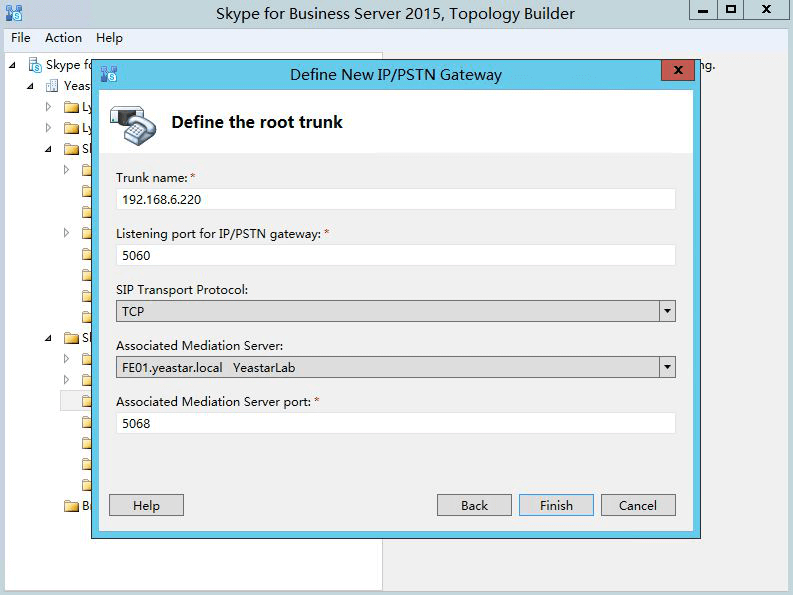
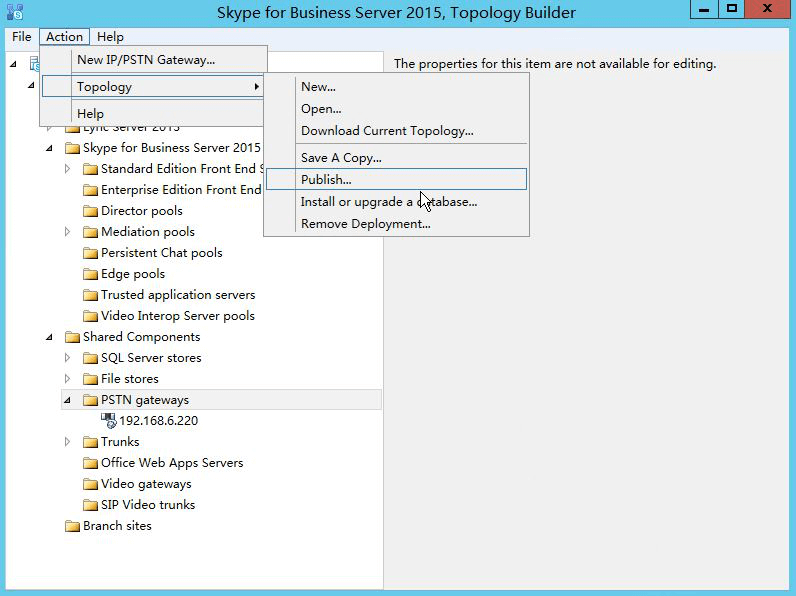
2. Enable user for Skype for business Server
- Create your account in DC first before adding it into Skype for business Server.
- Enable an account in “Skype for Business Server Control Panel”.
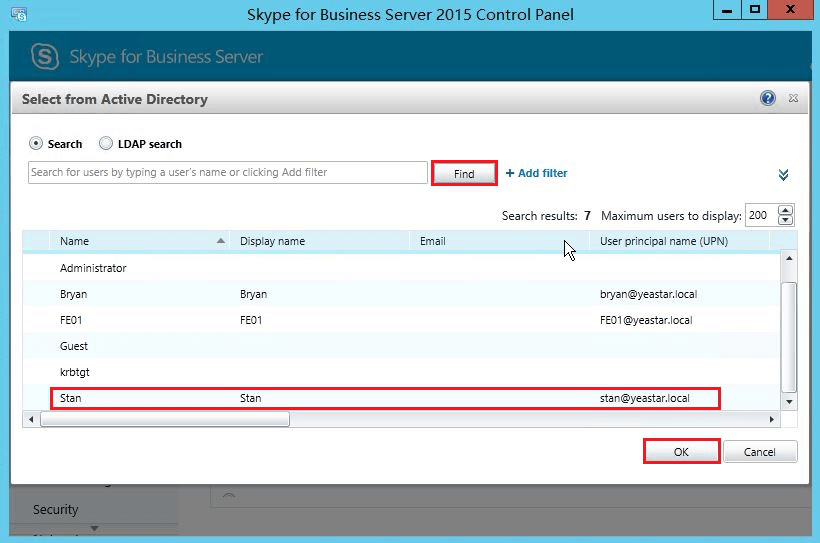
- Open Lync client software and log in with the account.
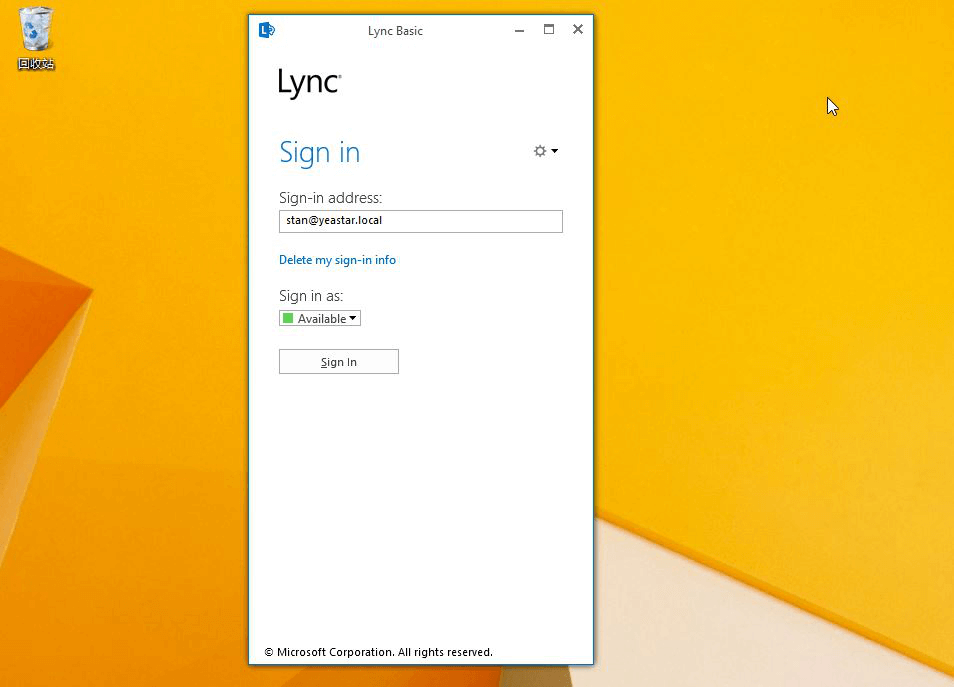
3. Create call rules in Skype for business control panel
- Edit and set rules to the Dial Plan, Voice Policy, Route, PSTN Usage, Trunking configuration respectively.
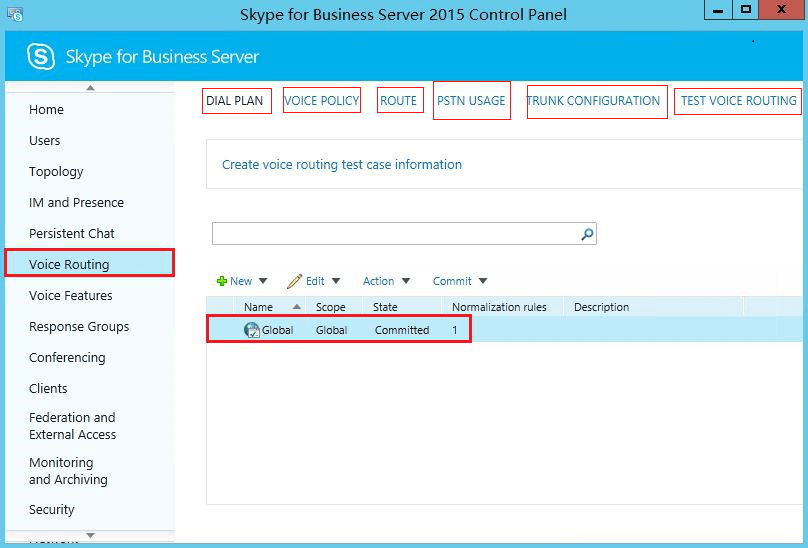
- Click ”Test Voice Routing” to see if our rules are correct.
- If the result is passed, the configuration on Skype for Business Server is completed.
4. Set up rules in S-Series VoIP PBX web interface
- Create Service Provider trunk to Skype for Business Server.
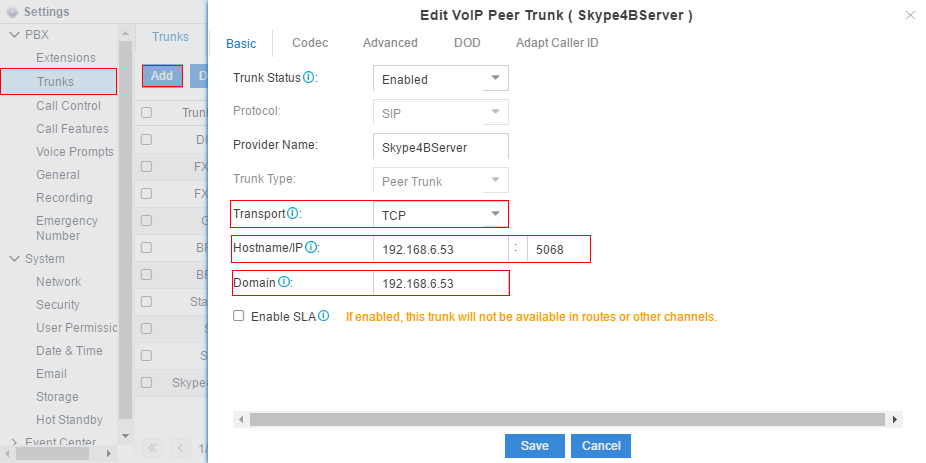
- Internal communication between S-Series VoIP PBX and Skype for Business Server.
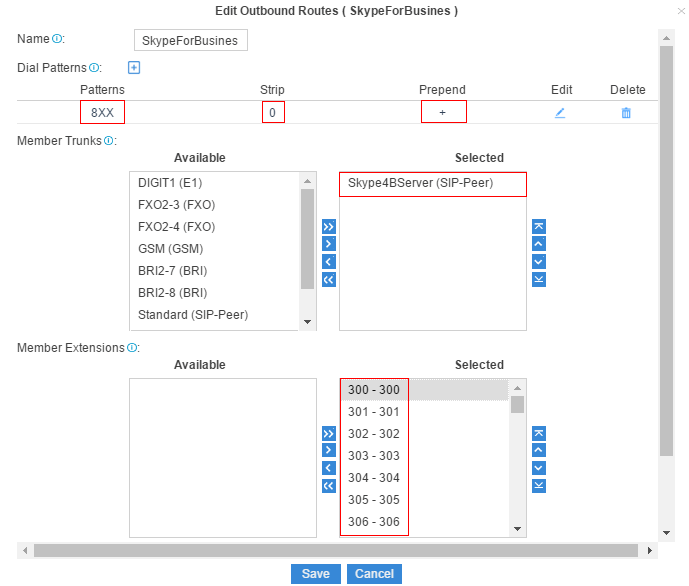
- Dial external number in Skype for Business Server through S-Series VoIP PBX
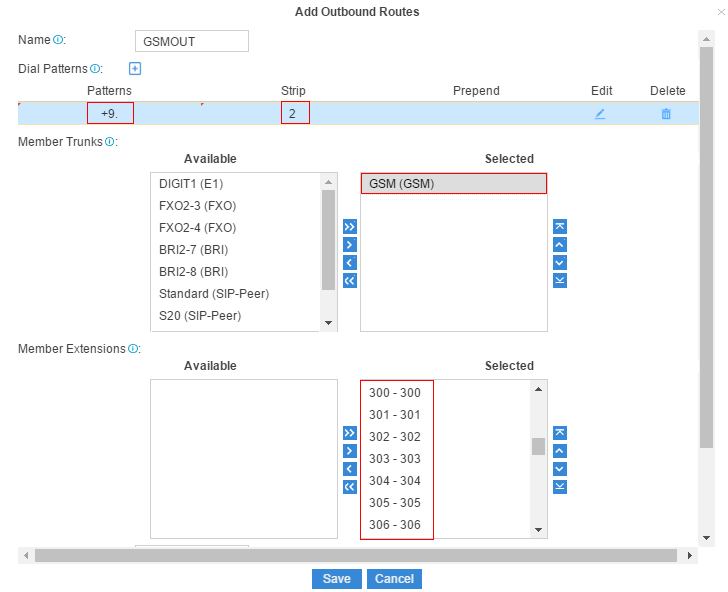
- Dial into Skype for Business Server through S-series VoIP PBX’s PSTN trunk.
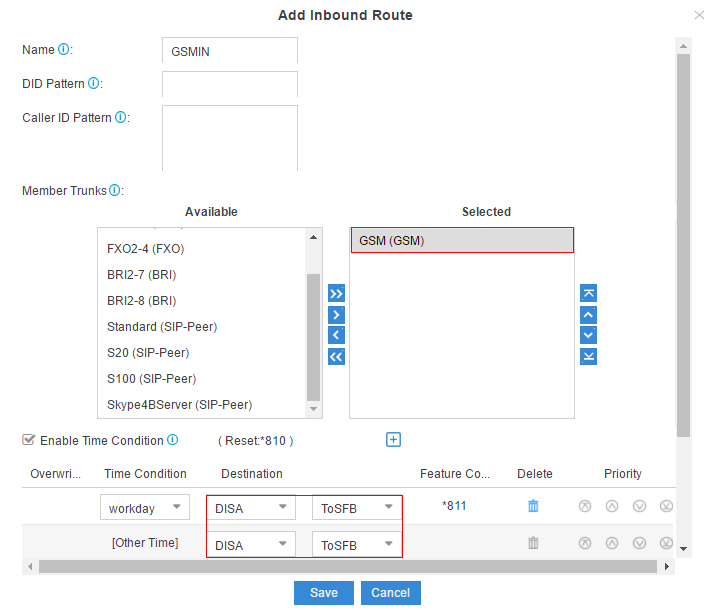
Know more details on how to extend the Skype for Business Server 2015 to S-Series VoIP PBX with the step-by-step guide.
You might be also interested in:
[Guide] Connect Skype Connect with Yeastar S-Series VoIP PBX
[Solution] VoIP Gateway for Skype for Business: Direct SIP Connectivity with Existing Enterprise Voice Infrastructure
[Solution] Linkus Unified Communications App for S-Series: Desktop and Mobile UC – Talk, Chat and Collaborate Anywhere